Table of Contents
1. What is Filmora Good For?
Filmora Video Editor full details. First, let’s get to understand what Filmora is.
Filmora is an easy but powerful video editor which is available for both PC and Mac. It can be used by individual and professional creators for simple yet powerful projects.
It can be used for various purposes which range from creating videos to go viral on social media platforms to editing footage of camera to making video tutorials.
Of course, in as much as it is good for creating short video works because of its easy-to-use blend of features, it might not be ideal to use it for editing a feature-length movie.
Filmora which was originally released as Wondershare Video Editor has been in use for long before it got rebranded to Filmora.
The rebranding to Filmora has enabled Wondershare to fix all the bugs and issues with user experience.
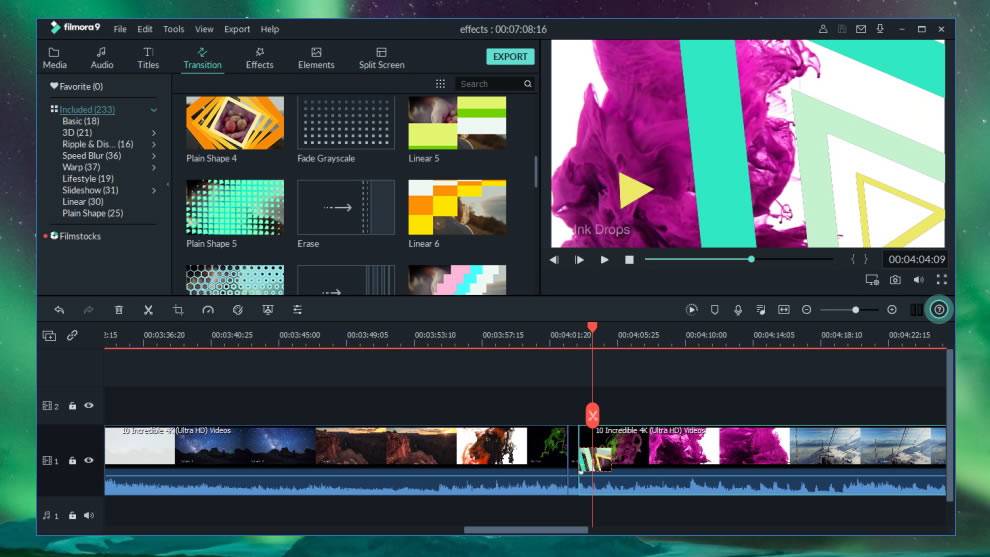
2. Is Filmora Video Editor Safe For PC?
Filmora is certainly safe for PC and even Mac because the program passes virus and other types of Malware scans.
The Filmora installer program which can be downloaded from their official website is directly linked to their server which ensures you would be downloading the recent and most stable version of the currently available software.
ALSO READ: BEST VIDEO DOWNLOADER
During the installation process, it takes you through the simple process of installing it without attempting to install any third-party software or add-ons.
3. Is Filmora Free Of Cost?
The Filmora video editing suite is not free but has a trial version that has the same features just like the premium. The free version is restricted to only one usage and the output of the exported video from the free trial version is watermarked with a Filmora banner at the bottom.
The Filmora video editor has two pricing options you can choose from. There is optional licensed pricing which is renewed annually and the other option comes with a single payment for a lifetime license.
Depending on the option you want to go for, the validity of these licenses is only for a single computer. But for multi-licenses, you can get them for the number of copies you intend on a higher scale.
In case your license key gets lost after purchasing the Filmora software, you can always recover it by clicking the register link and then clicking on retrieve registration code. You will then be directed to the support part of the Wondershare platform where you will be required to enter the email used for the purchase of the software. After that, you will receive the registration code in your email which you can always use for regaining full software access.
4. How to Remove Filmora Watermark?
To remove the watermark on Filmora exported videos would require you to purchase the software license key.
This can be done within the application or using the register menu link in the toolbar which you can click to complete your registration. So during the registration process, you simply enter your license key. Upon completing the registration, the watermark won’t appear on any exported video again.
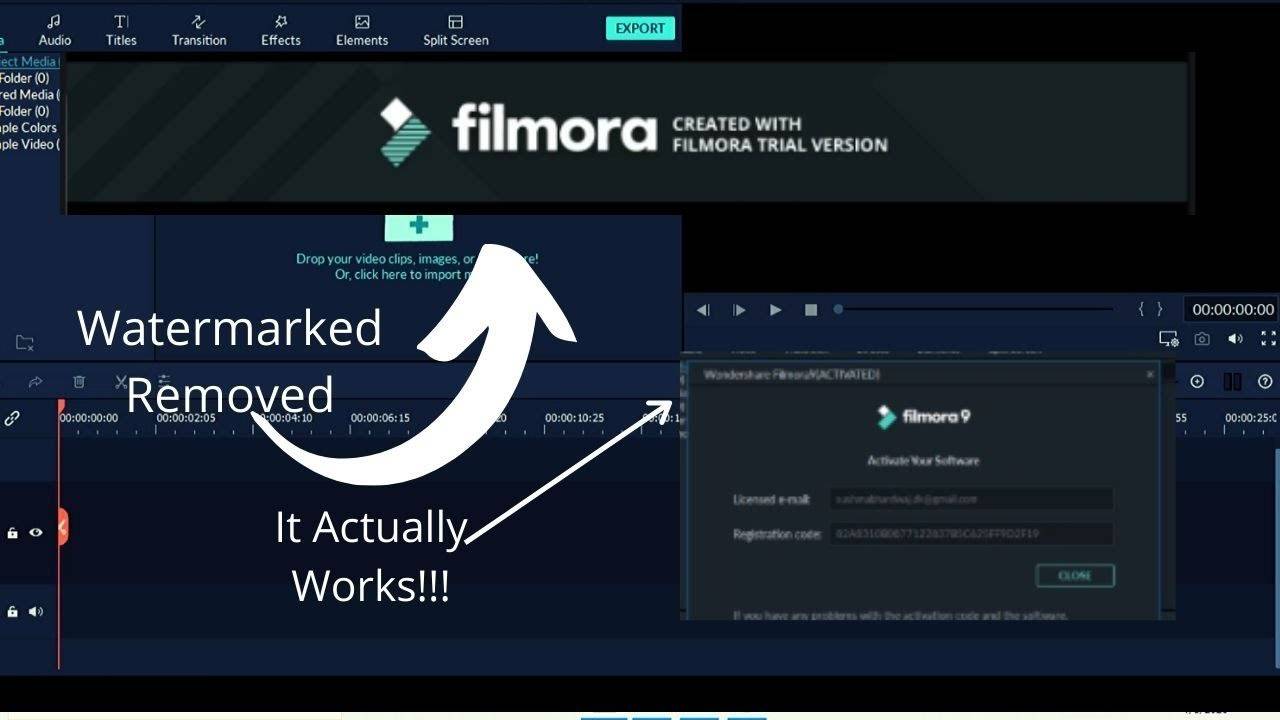
5. Filmora Editing Interface
Filmora has several features but we would dive more into the purpose of this subject matter which is its video editing part.
The Filmora user interface has appealing features where you can simply drag and drop elements. With its simple drag and drop interface, you can quickly compose your video. Also, you can trim, edit and arrange your video elements as quickly as you want.
The timeline at the bottom, which is the main section you will be working with, allows you to arrange all the different media elements including images, background overlays, audio and video clips that will turn to your finished work.
In the timeline, you can access lots of customizable elements and advanced editing options by simply double-clicking on the element that you want to edit.
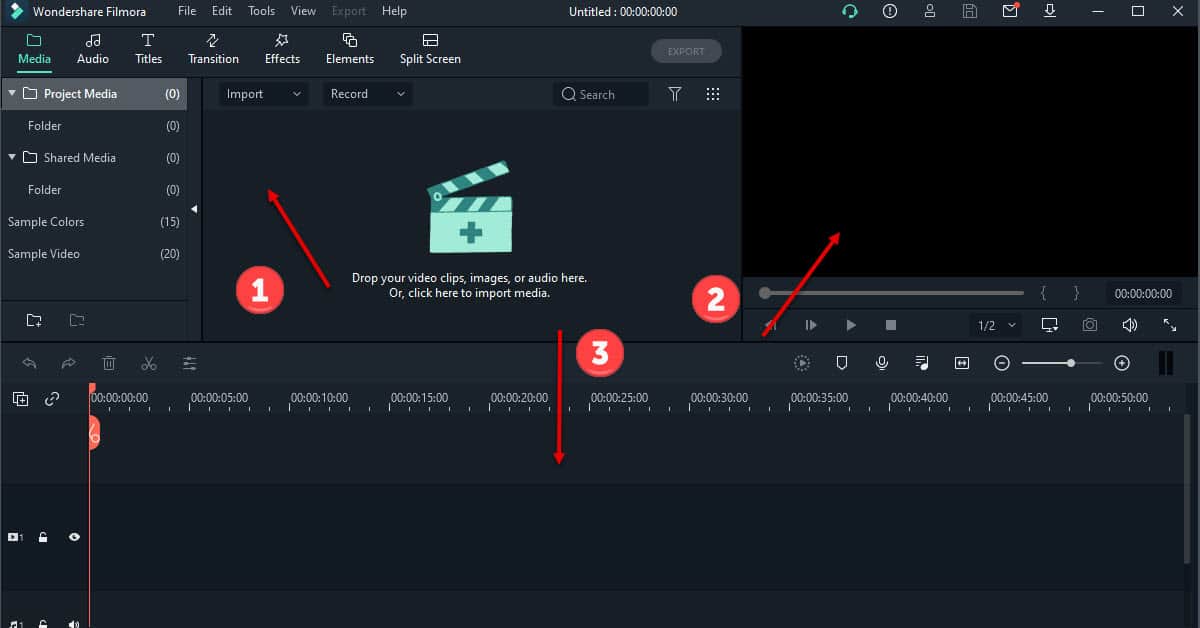
By clicking the advanced button, you can edit more with different media elements. Because of its so many options, sometimes the interface can be a bit confusing.
But with more committed time to digging deep into the editing functions, you will begin to master its usage. However, the interface downsides are few based on what affects the track manager, which is a section on the video timeline, where you add or remove tracks.
6. How To Import Media In Filmora?
Filmora supports several methods of importing media with lots of file formats sources including the one from your hard drive into the media library of Filmora which is super-fast.
Other sources you can import media from are social media platforms like Facebook, Flickr, and Instagram where you can import your existing videos and images into the Filmora program.
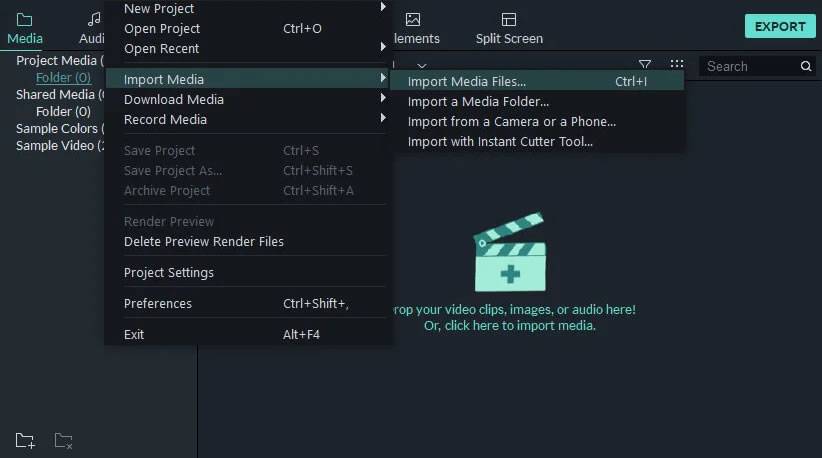
7. Can I Record Screen With Filmora?
Of course, you can record your screen with Filmora screen recorder that offers a productivity booster feature for you to create on-screen videos.
With Filmora screen recorder, you won’t have to make use of a separate screen capture application to record your screen because it comes with built-in screen recorder features that include mouse click capture, audio element, and a couple of other media elements.
This also lets you streamline your recording process and the recorded file is directly imported into your media library which can be instantly added to the project you are currently working on.
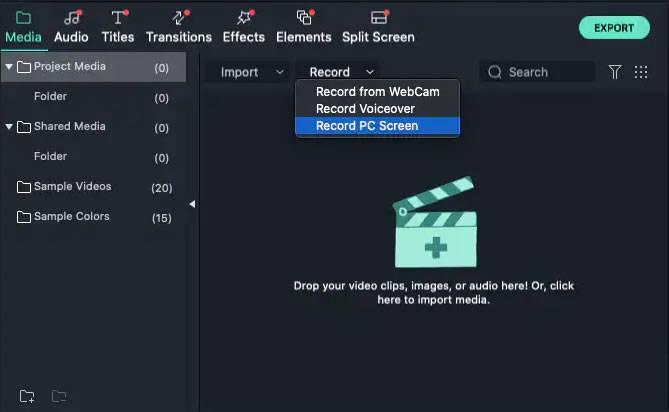
These are the steps to record your screen with Filmora
- After launching the software, simply click on the Record menu
- Then select the option of Record PC screen.
- This will allow the Wondershare Screen Recorder window to appear on the screen
- Now adjust the interface settings for the session of your upcoming screen casting.
- Then from the available options, you can choose from the Custom, Full Screen, and Target Window.
8. How Do You Get More Effects On Filmora?
The Filmora video editor has a huge number of great preset elements that can be added to your videos.
The present elements that you can add to your videos include overlays, titles, credit entities, emojis, and a huge number of filters.
While some presents such as fonts or masking, let you customize certain areas, others can be completely customized that you can save for future use or reference.
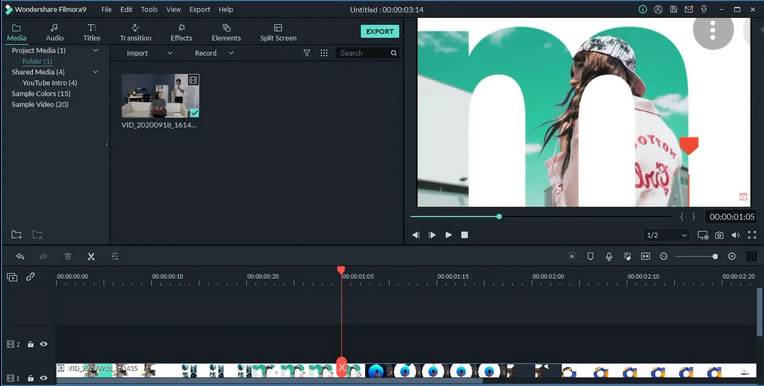
To access more or new presets on Filmora that are different from those in the program, you can directly visit the Filmora Effects Store.
9. What Format Should I Export From Filmora?
Encoding videos can be done in several formats and Filmora is a great choice in encoding your videos in nearly all of the encoding formats. The video encoding and exporting process is so fast and relatively easy to use.
So you can customize the audio formats, resolution, encoding format, and bit rate to meet your desired requirements of the completed file size for the final encoding process.
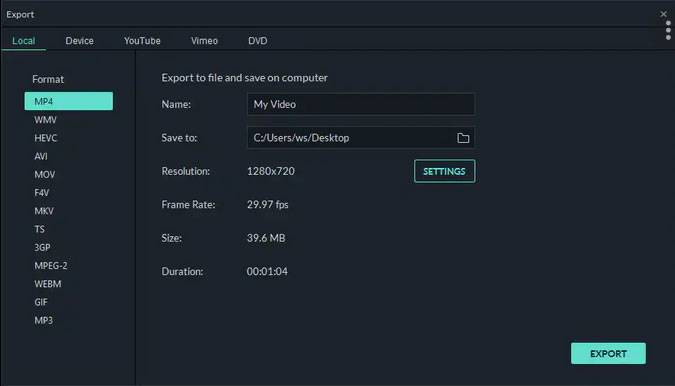
Another great part of Filmora’s export features is that it allows you to directly export videos to social media platforms like Facebook, Vimeo, and YouTube, which can boost your productivity level.
Filmora has the capability to output HD and 4K videos, which can be burned directly to DVDs with the exceptions of Blu-Ray discs (they might probably look into this in the future).
10. Is Filmora Good For Editing?
These are a couple of reasons why Filmora is good for editing.
Is Filmora Video Editor Easy To Use?
Filmora’s ease of use can be traced to its feature of combining a set of simple interfaces that don’t require the process of extensive training.
Because of its ease of use, when you download and install the filmora software, you can start making or editing your first movie, mostly if you already have familiarity with other video editing suites.
Even if you are new to video editing, you can master the basics in a matter of a few hours with the introductory and helpful training materials on the Wondershare website.
11. Filmora Support Center
How Can I Contact Filmora?
Wondershare has some support information available on their website and links within the program to provide solutions to your queries. They also have some tutorial materials available on how to use the program’s basic features which can be found on their website.
You can as well open up a support ticket on their contact section and wait for a response from them.
Is Filmora Effective?
Filmora is quite effective in editing videos because it does a great job. If you are looking for a good video editing program, Filmora is good to go with because it can streamline your creation process and handle your project with ease.
Filmora Video Editor Highlights
-
What is Filmora Good For?
Filmora is a simple yet powerful video editor that is best for creating movies or editing videos for users who are concerned with productivity boosters. It is also an easy-to-use editing interface with great professional features ideal for both basic and intermediate levels of content creation.
-
Is Filmora Video Editor Safe For PC?
Filmora is certainly safe for PC and even Mac because the program passes virus and other types of Malware scans.
-
Is Filmora Free Of Cost?
The Filmora video editing suite is not free but has a trial version that has the same features just like the premium. The free version is restricted to only one usage and the output of the exported video from the free trial version is watermarked with a Filmora banner at the bottom.
-
How to Remove Filmora Watermark?
To remove the watermark on Filmora exported videos would require you to purchase the software license key.
-
How To Import Media In Filmora
Filmora supports several methods of importing media with lots of file formats sources including the one from your hard drive into the media library of Filmora which is super-fast.
-
Can I Record Screen With Filmora?
Of course, you can record your screen with Filmora screen recorder that offers a productivity booster feature for you to create on-screen videos.
-
How Do You Get More Effects On Filmora?
The Filmora video editor has a huge number of great preset elements that can be added to your videos.
-
What Format Should I Export From Filmora?
Encoding videos can be done in several formats and Filmora is a great choice in encoding your videos in nearly all of the encoding formats. The video encoding and exporting process is so fast and relatively easy to use.
To get the Filmora program and other support information, you can visit the Filmora section on the official website of Wondershare.
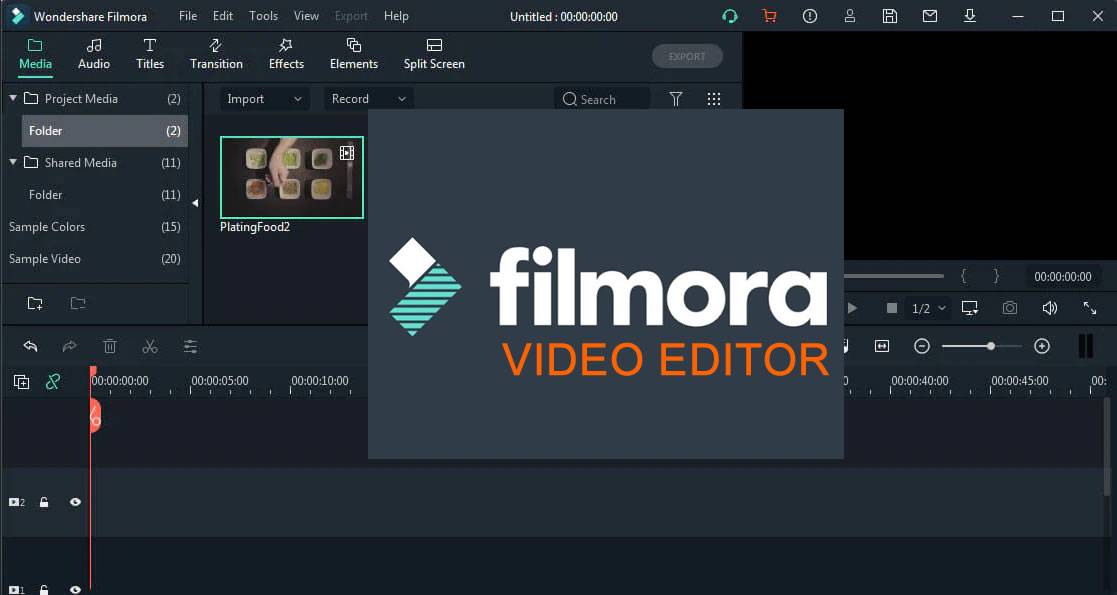
I must thank you for the efforts youve put in penning this site. I am hoping to check out the same high-grade blog posts by you in the future as well. In fact, your creative writing abilities has motivated me to get my very own blog now 😉
Thank you Peter. Wishing you the best.
Thank you Peter. Wishing you the best.